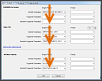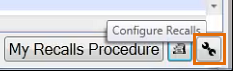
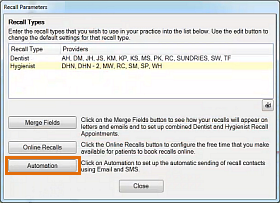
Click one of the Contact Methods for which you want to customise templates for a group:

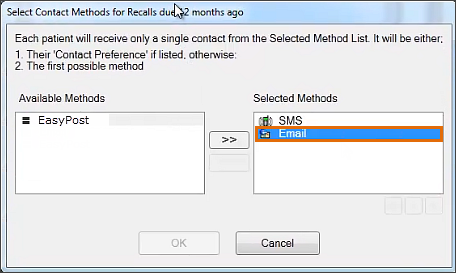
The current Select Templates screen displays:

Your aim is to Add another patient group, and specify different templates for that group.
Note: The group must already exist.
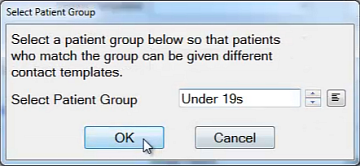
Add template/s where appropriate, keeping in mind that whatever is blank will be ignored:

|
How EXACT deals with multiple groups / multiple templates: EXACT searches from the top down and acts only upon the first instance of a template type (Dentist, Hygienist, Dentist & Hygienist) that it discovers per Patient.
If the Patient belongs to more than one group, it will not send multiples of one template type (it will not for example send two dentist templates; it will only send the first valid dentist template it discovers when moving down the list). Examples, following the above screen: For a Dentist recall, EXACT does not match Belinda, aged 45, in the Under 19s group, but picks up the appropriate DENT-REC1 recall remplate for her in the All Other Patients Group. For a Dentist recall, EXACT picks up the DENT-REC1-U19 recall template for Tim, aged 16, in the Under 19s Group, and looks no further for Dentist recall templates. |
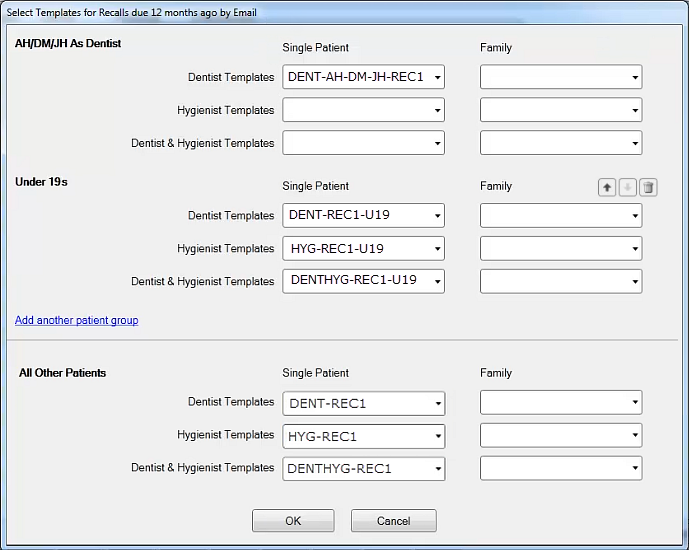
The ordering of these Patient Groups is very important in determining which templates patients receive.