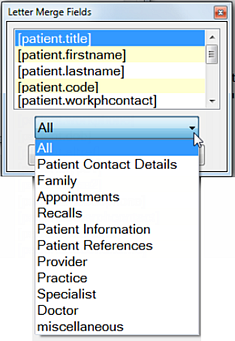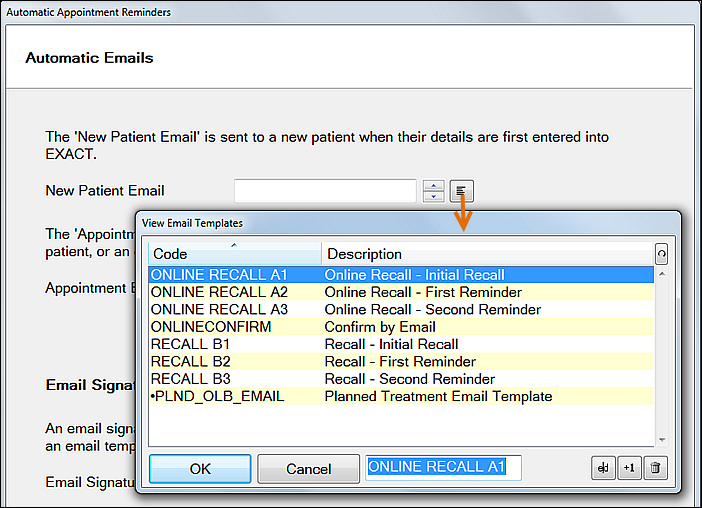
NOTE: The interface and procedure for creating Email templates differs to that for creating SMS templates.
To select an existing Email template (example)
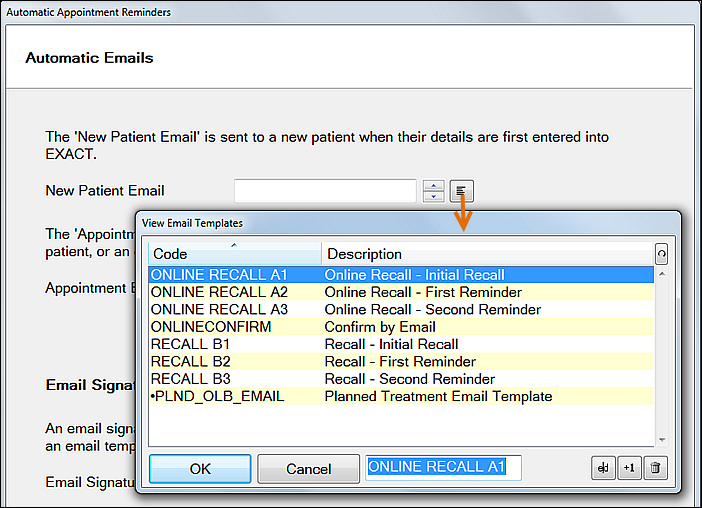
To create a NEW Email template (example)
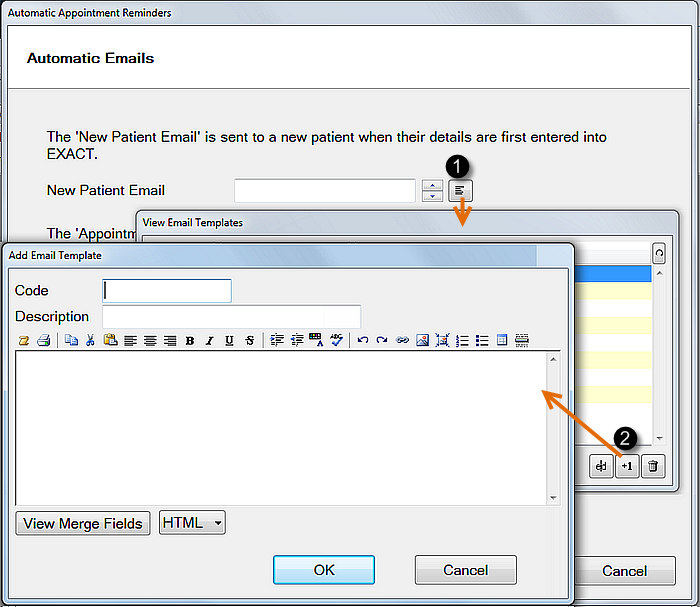
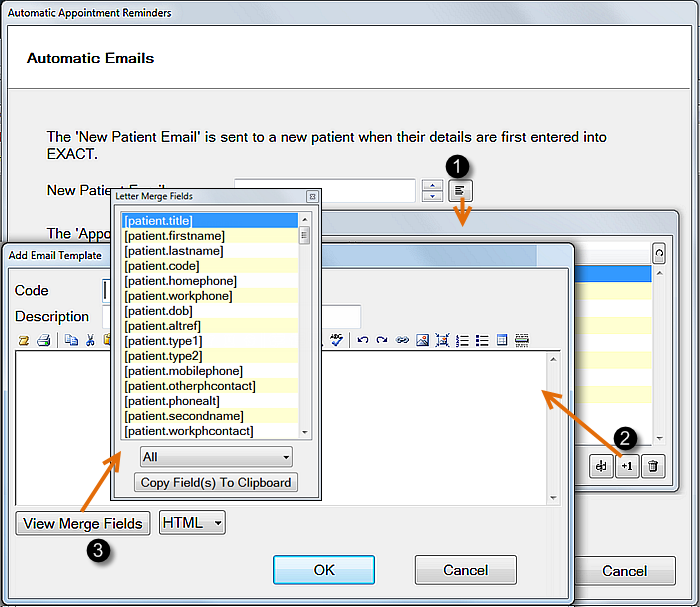
Appointment Email example:
|
Without Merge Fields: |
|
With Merge Fields: |
|
Mr. Jones, you have an appt at 08:00 on 12 July 2012. Please confirm by replying just YES or NO. Thank you, Helen Radcliffe, Dreamy Teeth. |
|
[patient.title][patient.lastname], you have an appt at [patient.nextappttime] on [patient.nextappdate]. Please confirm by replying just YES or NO. Thank you, [provider.name], [practice.name]. |
You can also use category selection to display specific Merge Fields: