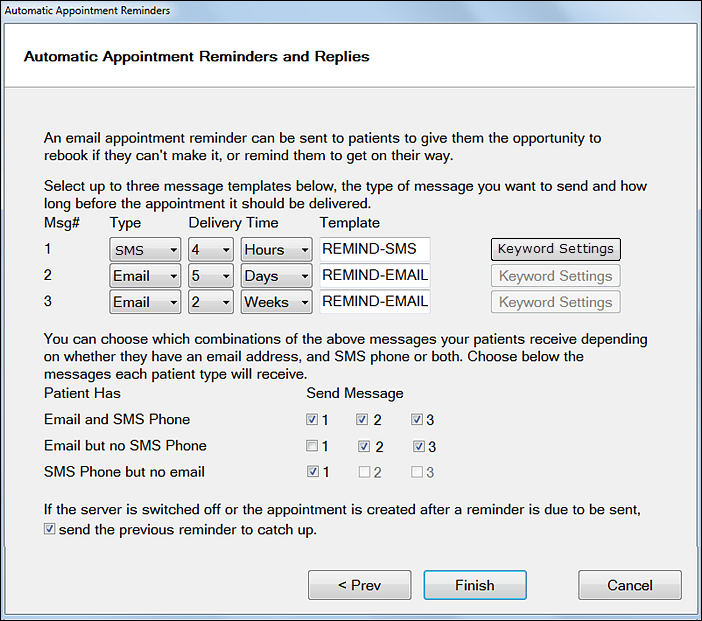
To specify the automated reminders and replies strategy with up to 3 staggered actions, for SMS Replies configuration
(This is part of the Configuring Automatic Appointment Reminders Wizard)
This is an excellent and easy-to-use tool for reducing the number of missed appointments.
It is an important STRATEGIC tool that a practice can re-configure for different circumstances or promotions.
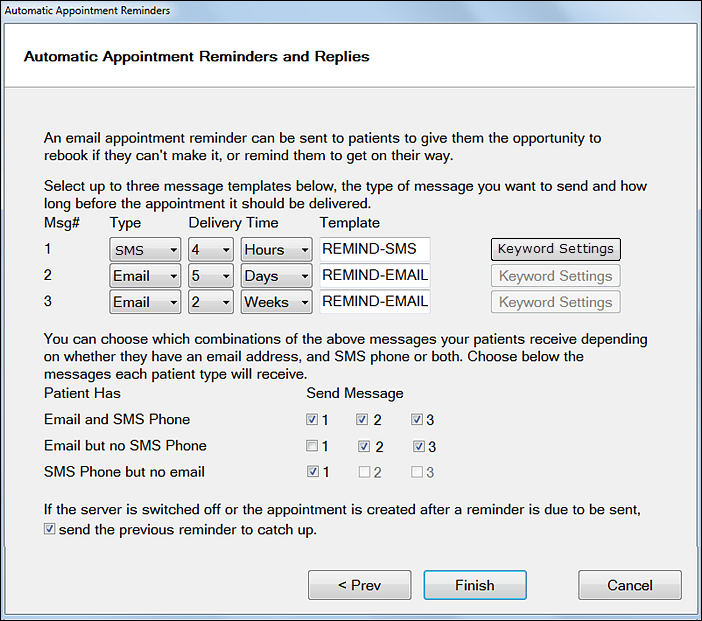
These settings enable you to have EXACT automatically generate and send appointment reminders to patients by email, SMS or both.
Configuration requirement: To ensure delivery of reminder messages, the settings on the Scheduled Send and Receive section in the Email Setup wizard must be properly configured. These must be set to either deliver messages immediately, or send and receive times must be entered. If you have delivery set to manual (i.e., Wait for next manual or scheduled connection), reminder messages may not be delivered as expected.
Message Type:
When your practice is set up to use both email and SMS, each of the three reminder messages has the two options, chosen by clicking on the Type drop-down. The Delivery Time is then used to set how many weeks, days, or hours in advance of the appointment each reminder is to be sent.
The Email and SMS settings are independent for each, so you could, for example, send a reminder email two weeks before the appointment, then follow it up with an SMS message a few days prior to the appointment time, and a second SMS a few hours beforehand.
Configure up to three messages, as indicated above.
Select or create a template:
Click in the Template field and use the List ![]() or
or ![]() button to select a template.
button to select a template.
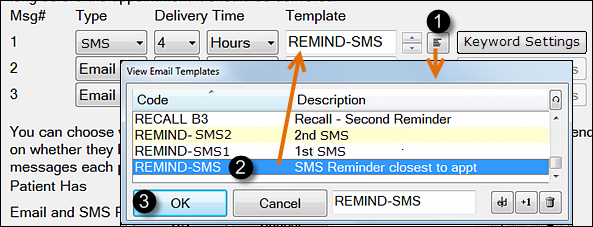
If you select Email in the Type drop-down, the List button will show email templates, and if you select SMS in the Type drop-down, only SMS templates will be listed.
If the template you require does not exist, you can create it via the ![]() button in the View Email Templates or View SMS Templates window displayed. This in turn will display the Add Email Template window, or Add SMS Template window.
button in the View Email Templates or View SMS Templates window displayed. This in turn will display the Add Email Template window, or Add SMS Template window.