
Use the Quick Chart Menu to quickly view the history of tooth treatments.
As you move focus from tooth to tooth, the menu includes a history differentiated into Base Charting, Historical Treatment (History of previous work, notes, Xrays on a tooth) and Current Treatment (treatments being added today in the current Treatment Plan).
History layout:

If the treatment list is too long for the screen, a scroll bar will appear on the right hand side of the treatment list. By default it will be scrolled to the bottom to show the most recent treatment.
To view details of History list items:
Double-click an item in this list to display a read-only window with the details. For example:
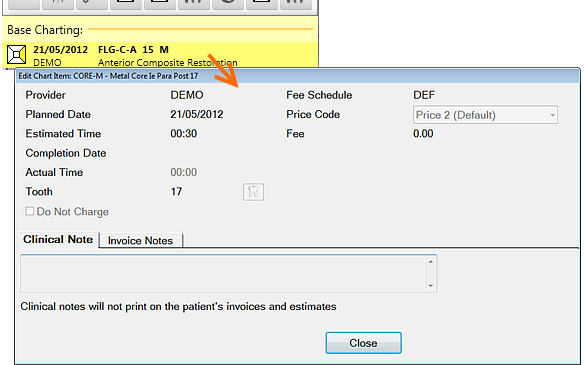
See also: Viewing Xray image displays with an EXAMINE Pro installation