- The Recalls window
(Administration > Manage Recalls > Double-click on a recalls list), or - The Contact Lists window
(Administration > Contact Lists > Double-click on a list)
The Contact by SMS window launches:
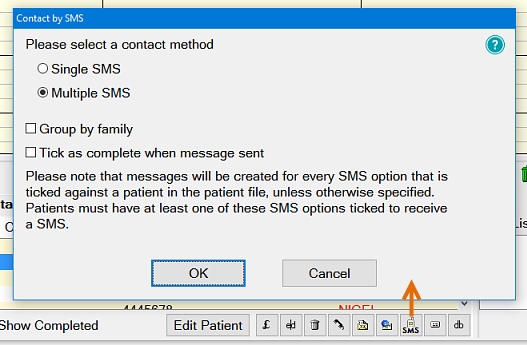
The ![]() Group by Family checkbox will apply to SMS as it does for letters, and allows email to family members to be sent together. It is greyed out and unavailable if the Single SMS option has been clicked.
Group by Family checkbox will apply to SMS as it does for letters, and allows email to family members to be sent together. It is greyed out and unavailable if the Single SMS option has been clicked.
The ![]() Tick as complete when message sent checkbox will flag the recall procedure for the SMS recipient(s) as completed once the SMS is sent.
Tick as complete when message sent checkbox will flag the recall procedure for the SMS recipient(s) as completed once the SMS is sent.
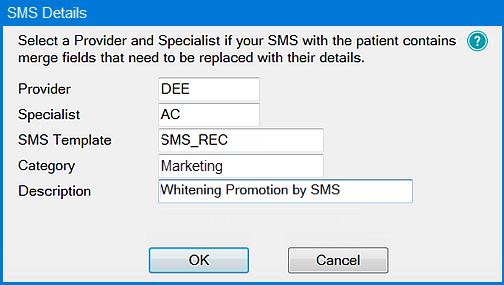
In the case of a defaulted message, you still have the option to edit the details (see below).

(Flash Message: On some cellphones a Flash message will appear on the screen immediately upon arrival, without the need to press any buttons on the phone. This is a useful alternative to normal SMS to catch the recipient's attention. The recipient has the option of 'saving' the Flash SMS to their Inbox.)
If you wish to limit this, you can either delete text and/or merge fields (such as the patients name, or other details) to shorten the message, or click in the Truncate To field and select the maximum length of the message, in message unit multiples (1 to 9) of approximately 160 character length (1 SMS) or 153 characters for longer messages.
The contact list entry will be updated with the appropriate SMS status icon in the Type column.
For an SMS message, one of the following icons may appear, depending on the status:
|
SMS appointment reminder sent to recipient (delivered) |
|
SMS message received by gateway (sent, but not yet delivered) |
|
SMS delivery failed (where SOE is the SMS provider; password is wrong, insufficient credit, etc.) |
|
Reply received (for SMS reminder sent to patient) |
|
SMS status is now available |
|
SMS status unknown (TXTConnecxions / Icetrak / 4Production) |
|
SMS failed or not sent to gateway |
|
SMS status unavailable (other SMS providers) |
There is also a tooltip displayed when you hover your mouse cursor over each of the icons.
It will have the appropriate icon in the Status column.
Only email replies will appear in the Email Inbox.
If staggered recall settings are in effect, the column marked with a clock icon ![]() will have a corresponding icon for any items in the Outbox which are subject to the settings.
will have a corresponding icon for any items in the Outbox which are subject to the settings.
If you hover your mouse cursor over the icon, a tooltip will tell you when the SMS is due to be sent, as in this example:
