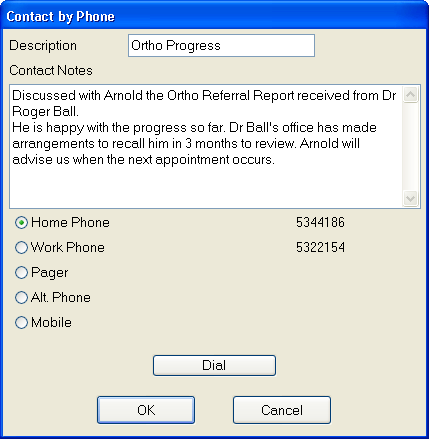
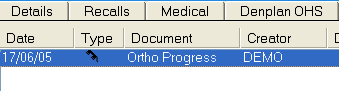
The Phone Contact will be listed with the existing Contact entries. The ‘Date’ and ‘Creator’ will be automatically entered from the user’s login information.
EXDOC users can view/edit the additional notes entered by highlighting the entry then clicking the Edit button ![]() . Alternatively double-click on the Contact entry.
. Alternatively double-click on the Contact entry.