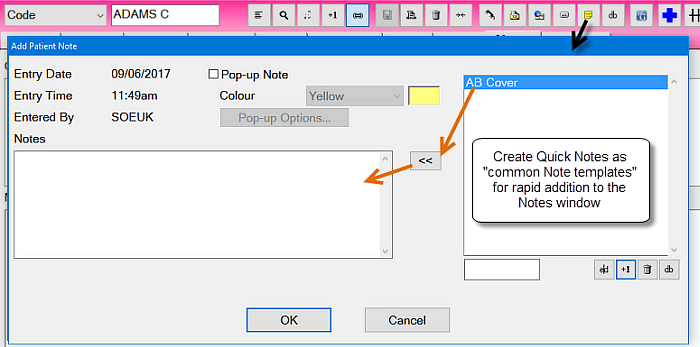
Use these notes to either:
- Enter notes into the Notes tab.
- Create a Pop Up note that displays when a practitioner accesses the Patient anywhere in EXACT.
|
Choose a suitable pop-up note colour. |
|
Click this button to select how the note will appear. |
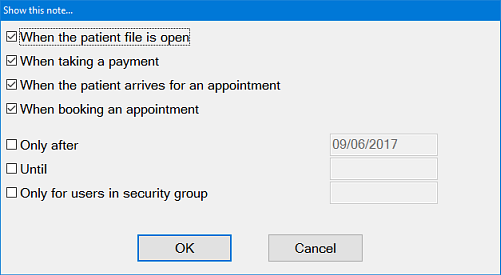
Select or deselect the relevant options. The last three are active only if you click the checkbox, and allow you to set applicable dates and/or restrict display to only particular users.
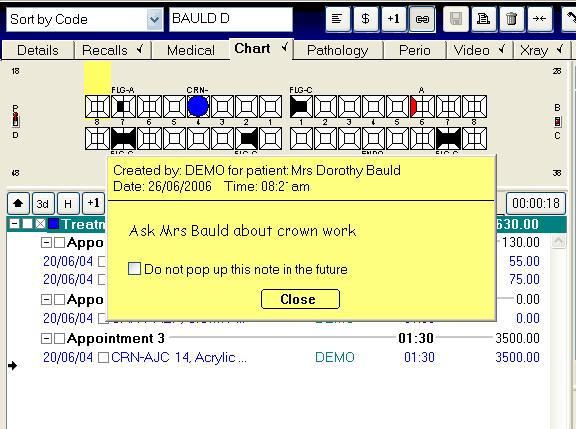
NOTE:
This note is linked to this patient and it will pop-up each time the patient’s Edit Appointment, Payment and Patient files are accessed.
To prevent this message from appearing again tick the checkbox Do not pop up this note in the future. This indicates that the issue related to the message has been resolved.
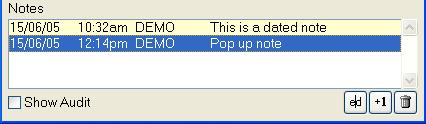
Even if a note is deleted, it can still be viewed if the ‘Show Audit’ box is checked.
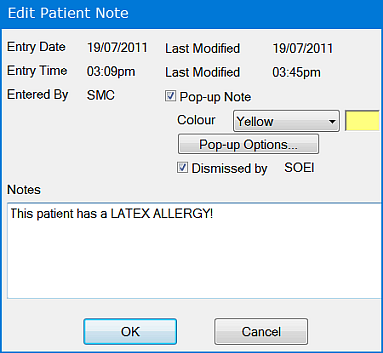
In the example above, rather than use a pop-up note to notify other EXACT users that the patient has an allergy, a better option would be to add this information to the patient's medical details as a medical alert. It would then be permanently available when treating the patient.