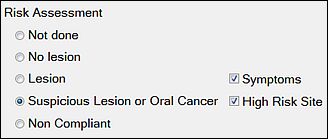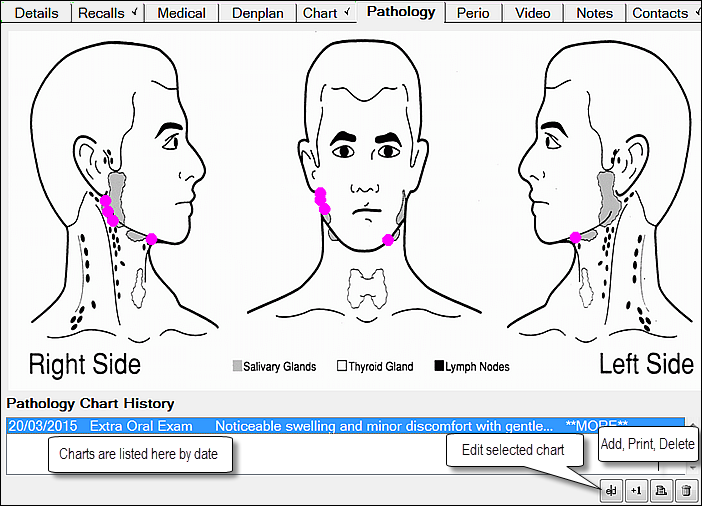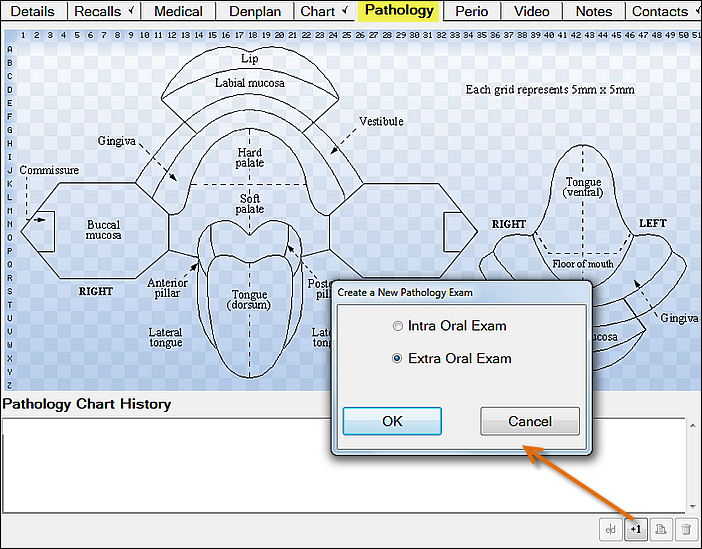
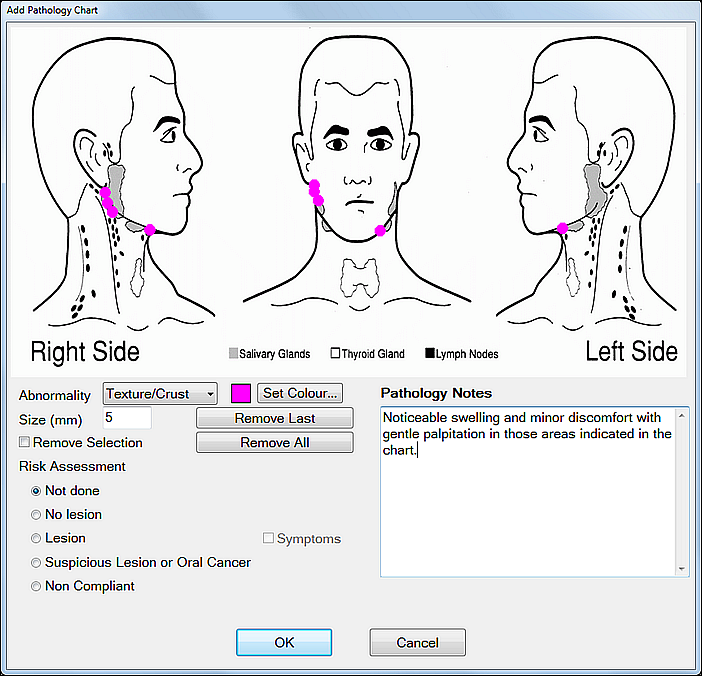
This opens the Add Pathology Chart window.
Until you click the OK button none of the changes made in this session, whether adding or removing details, will be retained.
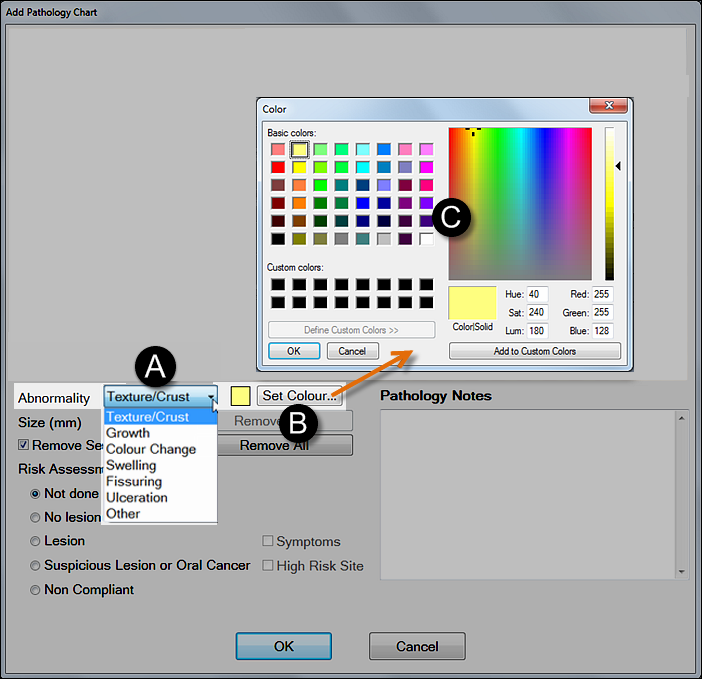
- Select a preset Abnormality category from the dropdown.
- Click the Set Colour button.
- Select a colour from the colour picker and click OK.
- To paint standard dots of colour, set the dot size in mm between 1 and 25, and ensure that the Remove Selection checkbox is checked (ticked), then click to paint dots on the chart:

- To paint variable-sized dots and ovals of colour, un-check (un-tick) the Remove Selection checkbox, then either click for a dot at the set size or drag to form an oval shape:

- Repeat this process for all required abnormality categories.
- If you make a mistake and need to remove a shape, either:
- Click the Undo Last button, to remove the last shape added
- Tick the Clear checkbox and then click and drag over the area to remove the shape.
- Click Remove All to clear all shapes and markings from the chart.