At any time you can easily download extra movies into EXACT Orasphere. If you have an internet connection, this may be done very simply by clicking the "Add More Movies" button on the EXACT Orasphere screen:
![]()
This will open the "Movie Downloads" screen, from which you can select the movies you require:
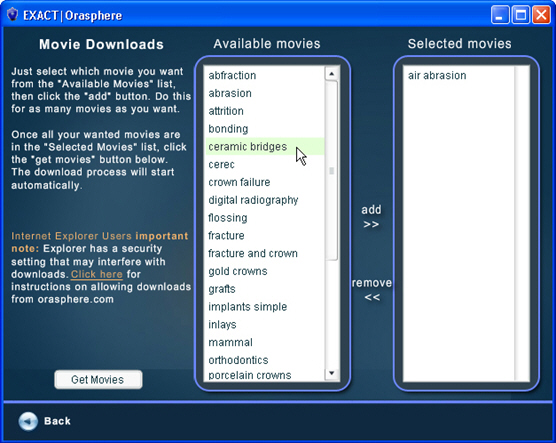
Movie titles are added to the 'Selected movies' pane as you select them in the 'Available movies' and click the "add" button. If you change your mind, you can remove them by clicking on the title in the 'Selected movies' pane and then click the "remove" button to transfer them back to the 'Available movies' pane.
When your list is complete, click the "Get Movies" button.
NOTES:
|