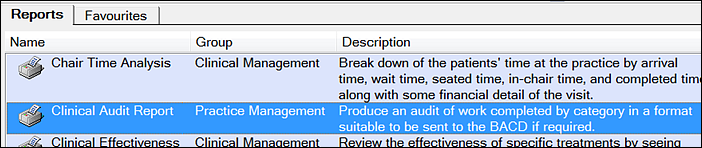
This will display the Print Clinical Audit Report window:
As a non-BACD member:

- This enables you to change the date range for the report (defaulted to the current calendar year), and to select either a detailed report output or summary only.
- The report will include treatment failures for any services provided that had non-BACD Failure Categories set up against them.
As a BACD member:

- This window enables you to change the date range for the report (defaulted to the current calendar year), and to select either a detailed report output or summary only.
- If you tick the BACD Only checkbox, these options are greyed out. The report will default to the current calendar year, and will show only your failed work for treatment you have provided that had BACD Failure Categories set against the services provided.
- If you leave the BACD Only checkbox unticked, the report will include treatment failures for any services provided that had either BACD Treatment Categories or non-BACD Failure Categories set up against them.
As an Administrator in a practice where there are NO providers with BACD membership:
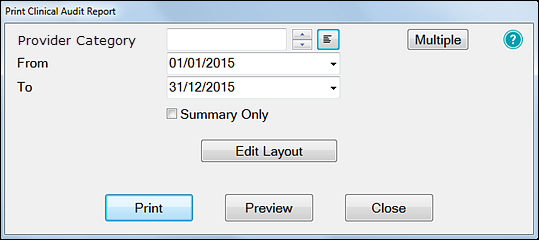
- You can select a Provider or choose several Providers using the [Multiple] button, or enter/select a Provider Category to choose providers assigned to that Category.
If you choose multiple providers, you can choose to either amalgamate the details, or print each provider's details on a separate report.
- You may change the date range for the report (defaulted to the current calendar year), and select either a detailed report output or summary only.
As an Administrator in a practice where there ARE providers with BACD membership:
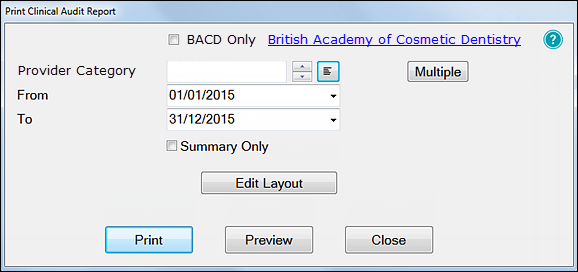
- If you click the BACD Only checkbox, the options are greyed out, the report will default to the current calendar year, will default to Summary Only mode, and will show only failed work for treatment provided that had BACD Failure Categories set against the services provided.
Only BACD providers will be included, and you will not be able to choose either individual providers or multiple providers, but can select BACD providers belonging to a particular category.
If you leave the Provider Category blank, any BACD providers' failed treatment will be reported. - If you leave the BACD Only checkbox unticked, the report will include treatment failures for any services provided that had either BACD Treatment Categories or non-BACD Failure Categories set up against them. You can choose either individual or multiple providers, or providers with a particular Provider Category. You can also change the defaulted date range.

