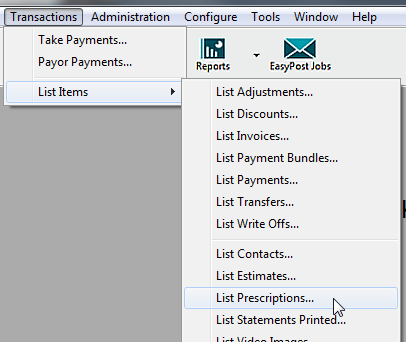
The List Prescriptions window will open, displaying all the issued prescriptions contained in the system, sorted by date:

|
Date |
The date the prescription was issued. |
|
Type |
The icons indicate whether an item is a dispensary |
|
Printed |
This column will show a |
|
Emailed |
When a prescription is first saved, you have the option to send it as an email attachment. |
|
Provider |
The code of the provider who issued the prescription. |
|
Details |
The patient name. |
|
Prescription |
The details of the item(s) on the prescription. |
|
Sort by Date |
Enter a particular date in this field to find and display prescriptions for that date. |
- Click the
 button to view the prescription (you can also double-click an item to view it);
button to view the prescription (you can also double-click an item to view it); - Click on the
 button to print a hard copy;
button to print a hard copy; - Click the
 button to delete it permanently from the system.
button to delete it permanently from the system. - The
 button will open the 'Configure Prescriptions' window - this is the same window as displayed from the Configure > Prescriptions menu item, and lists all the items available. See also Prescriptions Tab
button will open the 'Configure Prescriptions' window - this is the same window as displayed from the Configure > Prescriptions menu item, and lists all the items available. See also Prescriptions Tab