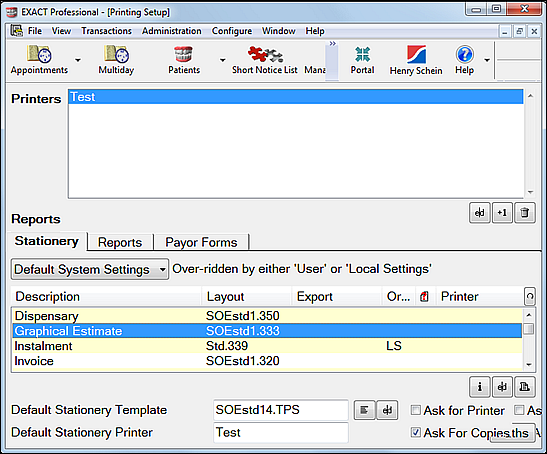
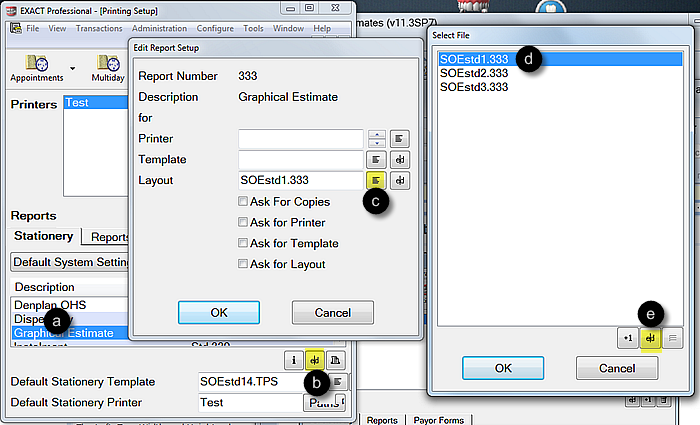
- Select a form
- Select the Edit button (or rightclick the form > edit)
- Select the Browse button against the Layout field
- Select a Layout
- Select the Edit button
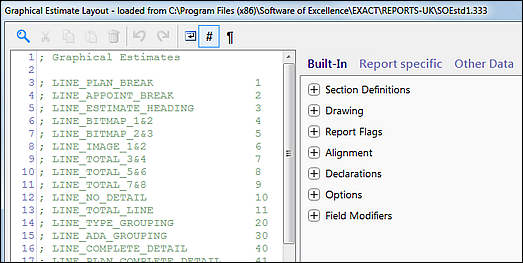
EXACT ships with appropriate Estimate signing templates, and it is unlikely that you will need to edit them. This guideline is only necessary should you need to edit or create your own.
To access and edit Estimate form layout
(Requires Administrator permissions)
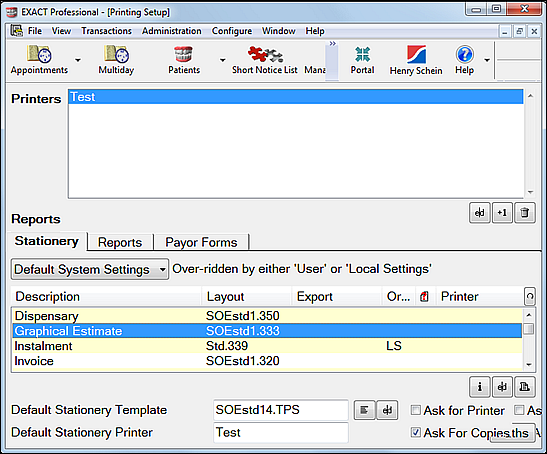
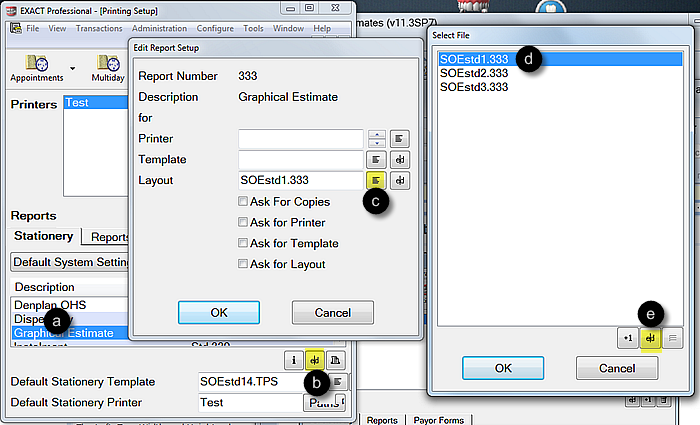
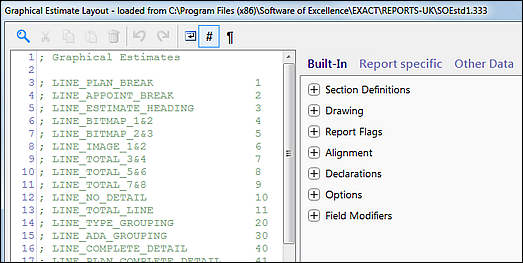
Layout Configuration
To use Estimate signing, ensure that the Estimate that you want to sign has a signature field.
EXACT supports up to 3 types of Estimate (5 types in the UK, if NHS features are enabled).
Each has at least one default (delivered) Layout:
Type |
Purpose |
UK templates |
AUS templates |
NZ templates |
Standard Estimate |
Can show the treatment plan but no chart |
SOEstd1.331 |
SOEstd1.331 SOEitmno.331 |
SOEstd1.331 |
Graphical Estimate |
Can show the treatment plan and a pictogram view of the chart |
SOEstd1.333 |
SOEstd1.333 SOEitmno.333 StdAus.333 |
SOEstd1.333 |
Pictorial Estimate |
Can show the treatment plan and picture view of the mouth with treatment labelled |
SOEstd1.358 |
SOEstd1.358 |
SOEstd1.358 |
Old Style NHS Estimate |
(NHS Only) |
This Estimate does not function on Clinipad as the PRX signature area cannot be defined. |
N/A |
N/A |
New Style NHS Estimate |
(NHS Only) EXACT will automatically choose a default templates. See Estimate form templates |
SOEStd1.424 |
N/A |
N/A |
NHS Ortho Estimate |
|
SOEStd1.426 |
N/A |
N/A |
Depending on which types of Estimate you use, you may have to add the "SignatureArea" command to all of these Estimate layouts.
The SignatureArea command has the following syntax:
%SignatureArea:Left,Top,Width, Height,"label":%
The Left, Top, Width and Height values are calculated by measuring the distance from the top left of the page, and the width and height of the area that you want to be signable.
See the diagram below (the values are in 1/10ths of a millimeter):
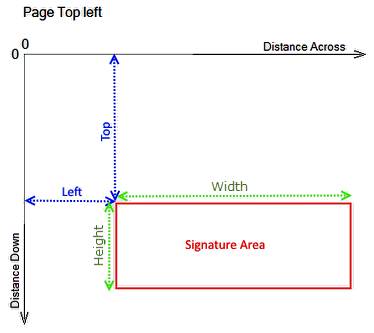
For example, if you wanted the top of the signature box to be 25cm down from the top of the page, the Top value would be entered as 2500.
Actual layout file:
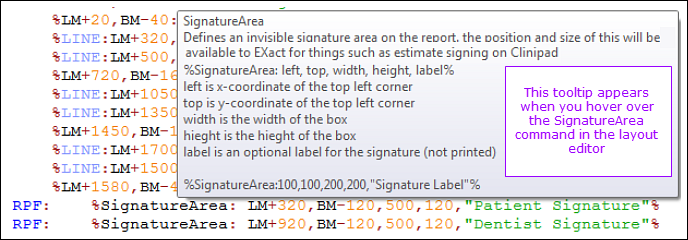
Leaving the Top blank will put the top of the rectangle at the current vertical position on the layout, i.e.
SignatureArea:Left,,Width, Height,"label":%