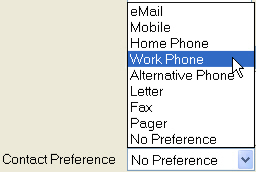A drop-down list box is a field with a small down arrow ![]() to the right:
to the right:
![]() or:
or: ![]()
Click the down arrow to see a discrete (fixed) list of options for that field:
|
or: |
|
Select your option from the list by clicking with the mouse, or pressing the ![]() key when the option is highlighted.
key when the option is highlighted.
(Note that depending on the position on the screen, some drop-down lists may actually open upwards, rather than drop down).
TIP: For many option lists, the program will ‘remember’ the option that you selected for the field, and that will become the default setting for that field next time it is used.
To Select an Option from a Drop-down List:
If the list is too long for the list box, a vertical scroll bar appears at the right:
|
Use (click) the "Up Arrow" to scroll up through the list, |