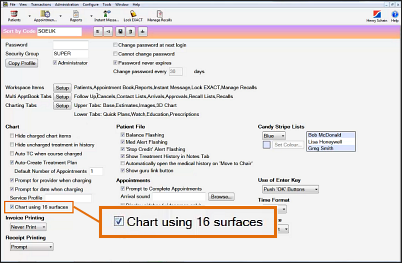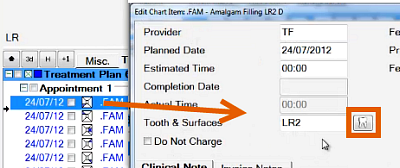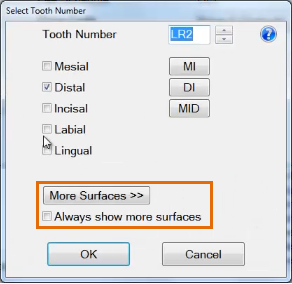Configuring 16-Surface Charting
To configure 16-Surface Charting for a User /Provider
Select Configure > User Settings > Chart using 16 surfaces:
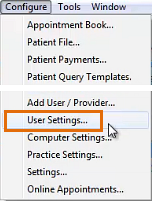 >
> 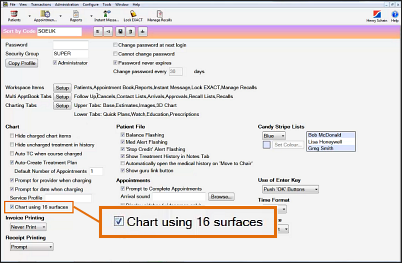
To configure 16-Surface Charting as the default for a patient tooth
- While in the Chart, double-click the treatment listing to display the Edit Chart Item window, and then click the tooth icon alongside the tooth:
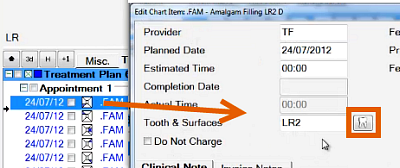
The Select Tooth Number window displays.
- From the Select Tooth Number window, check the checkbox to Always show more surfaces for this tooth:
 .
.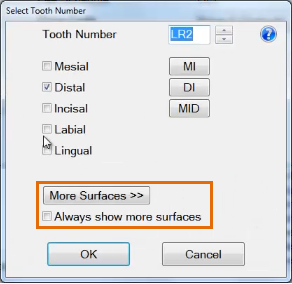
- Click OK.
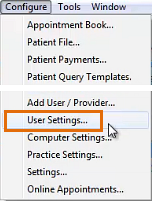 >
> 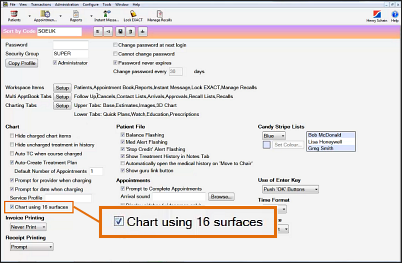
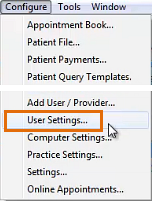 >
>